ST6 einrichten (SAP)
User für ST6 beantragen
- GRC Service Map öffnen
- Funktion
Create User Access Requestausführen - Funktion
User Access – Add – Systemausführen - Folgende Informationen eingeben und Drucktaste
GObetätigen- System:
ST6_001
- System:
- Eintrag
ST6_001markieren und DrucktasteAddbetätigen - Drucktaste
OKbetätigen - Drucktaste
Submitbetätigen
ABAP-Projekt anlegen
- ABAP Development Tools starten
- Drucktaste
Open Perspectivebetätigen - Perspektive
ABAPauswählen und DrucktasteOKbetätigen - Drucktaste
Newbetätigen und OptionABAP Projectauswählen - Folgende Informationen eingeben, Option
Activate Secure Network Communication (SNC)deaktivieren und DrucktasteNext >betätigen- System ID:
ST6 - Connection Type:
Group Selection - Message Server:
ldcist6.wdf.sap.corp - Group:
PUBLIC - Message Server Port:
61888
- System ID:
- Folgende Informationen eingeben und Drucktaste
Finishbetätigen- Client:
001 - User:
Dein ST6 Benutzername - Password:
Dein ST6 Passwort - Language:
EN
- Client:
Hinweis
Das ST6 ist von außerhalb des SAP Netzwerks nur über VPN erreichbar.
ABAP-Entwicklungspaket anlegen
- Rechtsklick auf das erstellte ABAP-Projekt
- Option
New - ABAP Packageauswählen - Folgende Informationen eingeben und Drucktaste
Next >betätigen- Name:
TEST_+Dein I-User - Description:
Dein Name
- Name:
- Folgende Informationen eingeben und Drucktaste
Next >betätigen- Software Component:
LOCAL
- Software Component:
- Drucktaste
Finishbetätigen
[OPTIONAL] SAP Cloud Connector einrichten
- SAP BTP Trial Account anlegen
- SAP Cloud Connector herunterladen und installieren/entpacken
- SAP Cloud Connector starten (go.bat)
- Browser starten
- localhost öffnen
- Folgende Informationen eingeben und Drucktaste
Loginbetätigen- Name:
Administrator - Description:
manage
- Name:
- Passwort ändern
- Folgende Informationen eingeben und Drucktaste
Savebetätigen- Region:
SAP BTP Trial Account - Subaccount - Region - Subaccount:
SAP BTP Trial Account - Subaccount - Subaccount ID - Display Name:
Dein Name - Subaccount User:
Deine SAP BTP E-Mail-Adresse - Password:
Dein SAP BTP Passwort
- Region:
- Option
Cloud To On Premiseauswählen und DrucktasteAdd (Mapping Virtual To Internal Systembetätigen - Option
ABAP-Systemauswählen und DrucktasteNextbetätigen - Option
HTTPSauswählen und DrucktasteNextbetätigen - Folgende Informationen eingeben und Drucktaste
Nextbetätigen- Internal Host:
ldcist6.wdf.sap.corp - Internal Port:
44300
- Internal Host:
- Folgende Informationen eingeben und Drucktaste
Nextbetätigen- Internal Host:
st6 - Internal Port:
44300
- Internal Host:
- Option
Noneauswählen und DrucktasteNextbetätigen - Option
Use Virtual Hostauswählen und DrucktasteNextbetätigen - Option
Check Internal Hostmarkieren und DrucktasteNextbetätigen - Eintrag
st6:44300markieren und DrucktasteAdd (Resources Of st6:44300betätigen - Folgende Informationen eingeben, Option
Path and All Sub-Pathsauswählen und DrucktasteSavebetätigen- URL path:
sap/opu
- URL path:
- Optional: Drucktaste
Check availablity of internal hostbetätigen
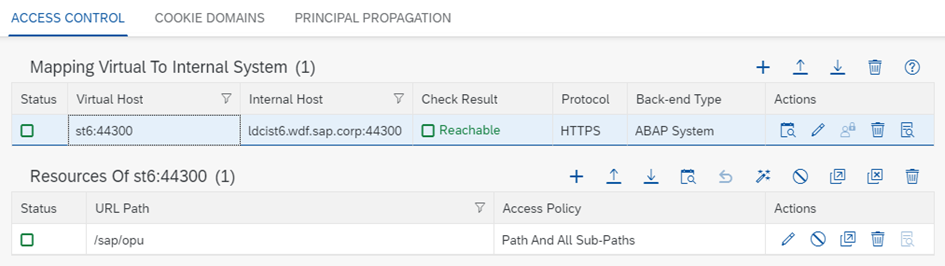
- An der SAP BTP anmelden
- Option
SAP BTP Trial Account - Subaccount - Connectivity - Destinationsauswählen und DrucktasteNew Destinationbetätigen - Folgende Informationen eingeben und Drucktaste
New Propertybetätigen- Name:
ST6_001 - Type:
HTTP - Description:
ST6_001 - URL:
https://st6:44300 - Proxy Type:
OnPremise - Authentication:
NoAuthentication
- Name:
- Option
HTML5.DynamicDestiantionauswählen, als Werttrueeingeben und DrucktasteNew Propertybetätigen - Option
sap-clientauswählen, als Wert001eingeben und DrucktasteNew Propertybetätigen - Option
WebIDEEnabledauswählen, als Werttrueeingeben und DrucktasteNew Propertybetätigen - Option
WebIDEUsageauswählen, als Wertdev_abap,odata_abapeingeben und DrucktasteSavebetätigen - Optional: Drucktaste
Check availability of destination connectionbetätigen
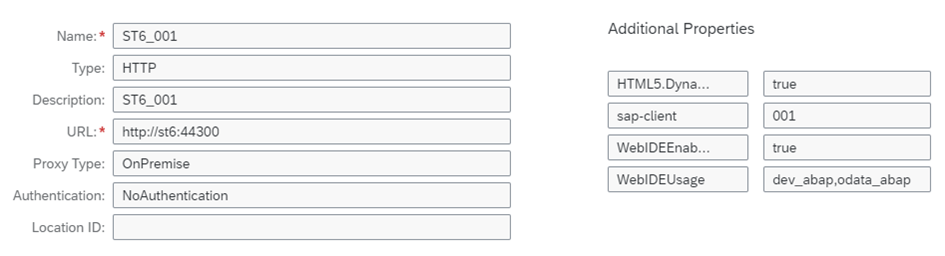
Hinweis
Weitere Informationen zur Installation und Konfiguration des SAP Cloud Connectors können hier gefunden werden.